Navigation
To access the Schedule Reports dashboard:- Log in to the Merchant Dashboard using your credentials.
- Navigate to Payment Gateway > Reports > Schedule Reports.
- Daily Reports: View reports scheduled to run every day. These reports provide insights into daily performance.
- Weekly Reports: View reports scheduled to run every week. Use these for weekly reconciliations and tracking.
- Monthly Reports: View reports scheduled to run every month. Use these to review monthly business performance, identify emerging trends, and make informed business decisions.
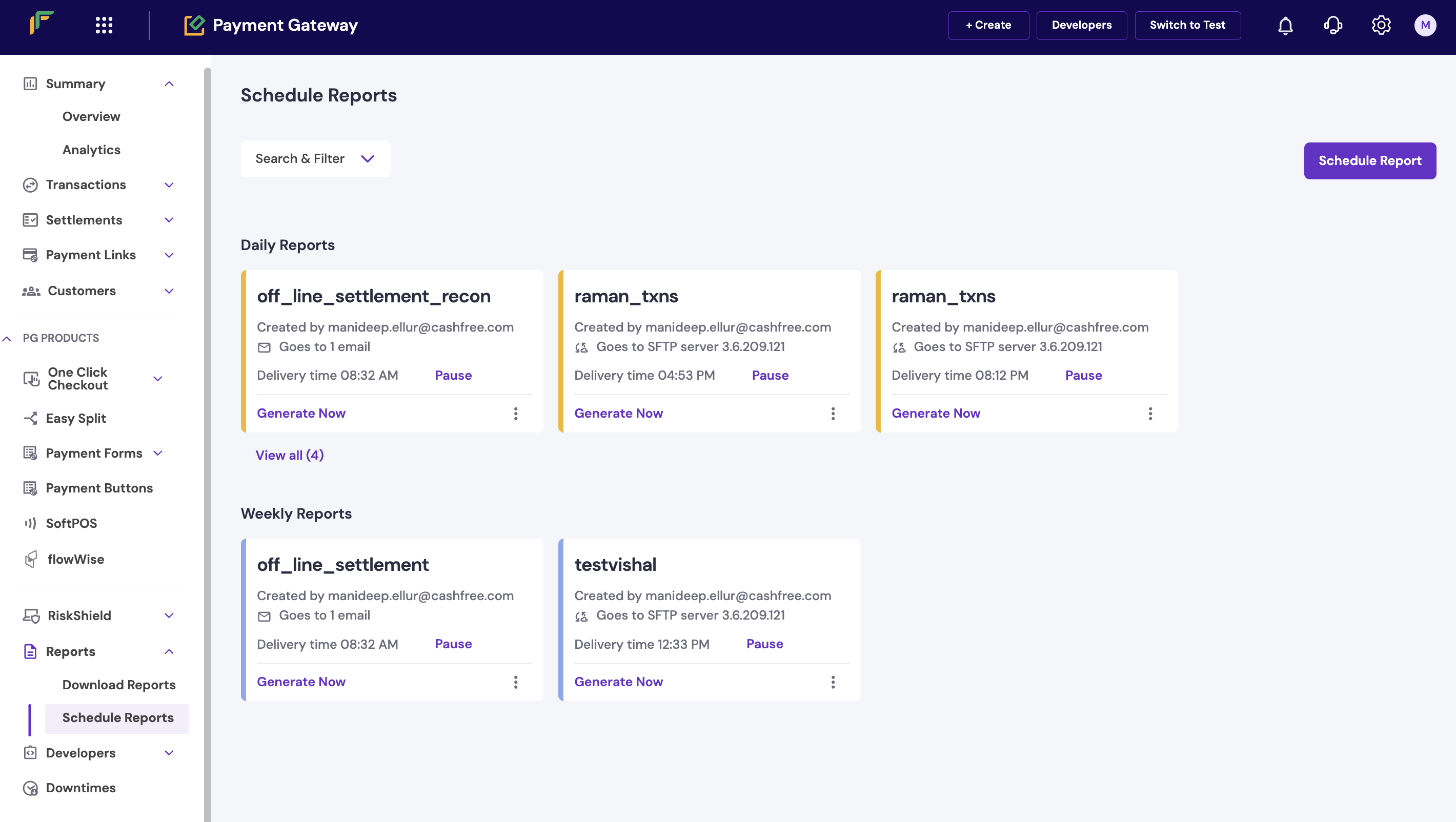
If you don’t have the Admin role, request access to the Schedule Reports and SFTP Configuration pages through the User Management section.
How to request access?
How to request access?
Enable SFTP Configuration and Schedule Reports from the User Management > Active Users page.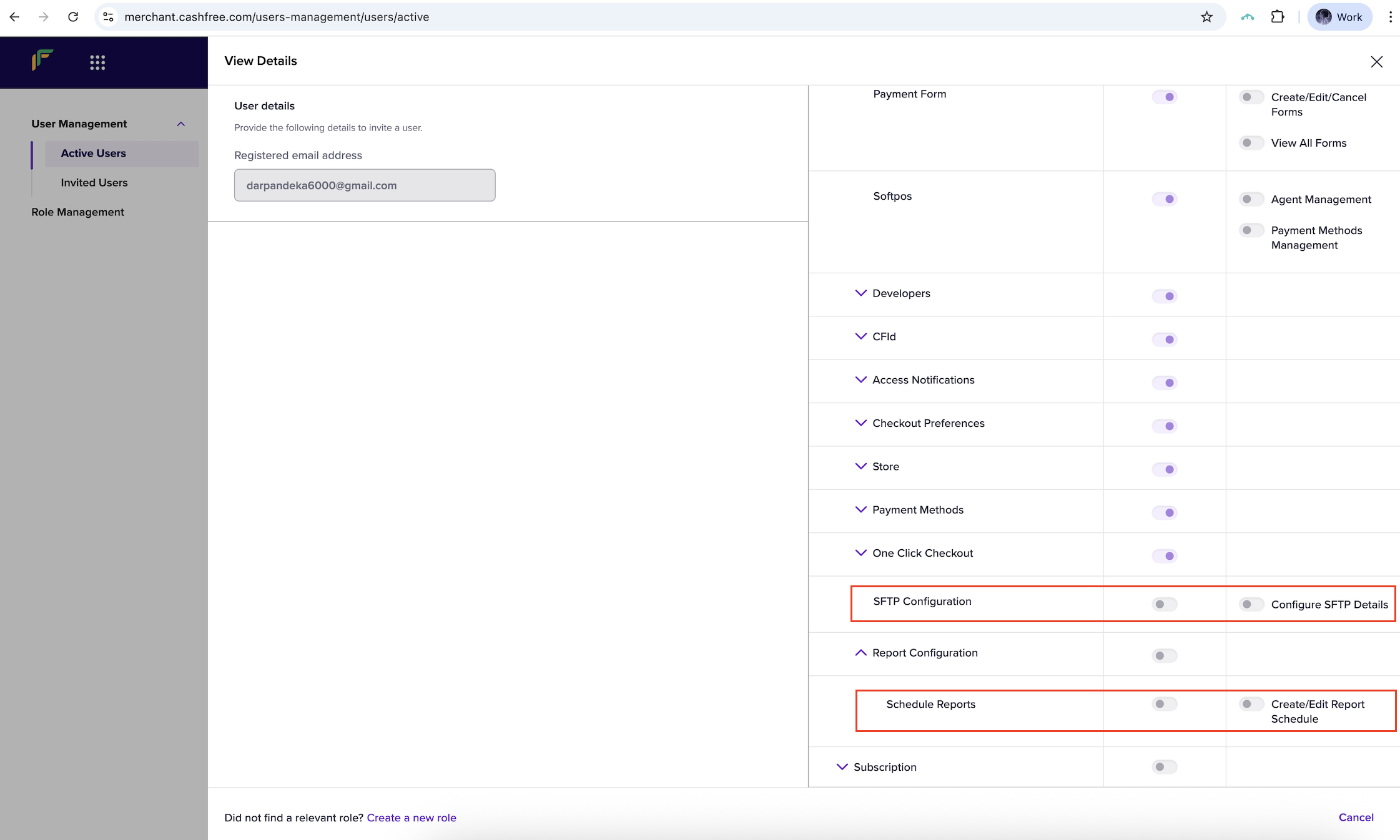
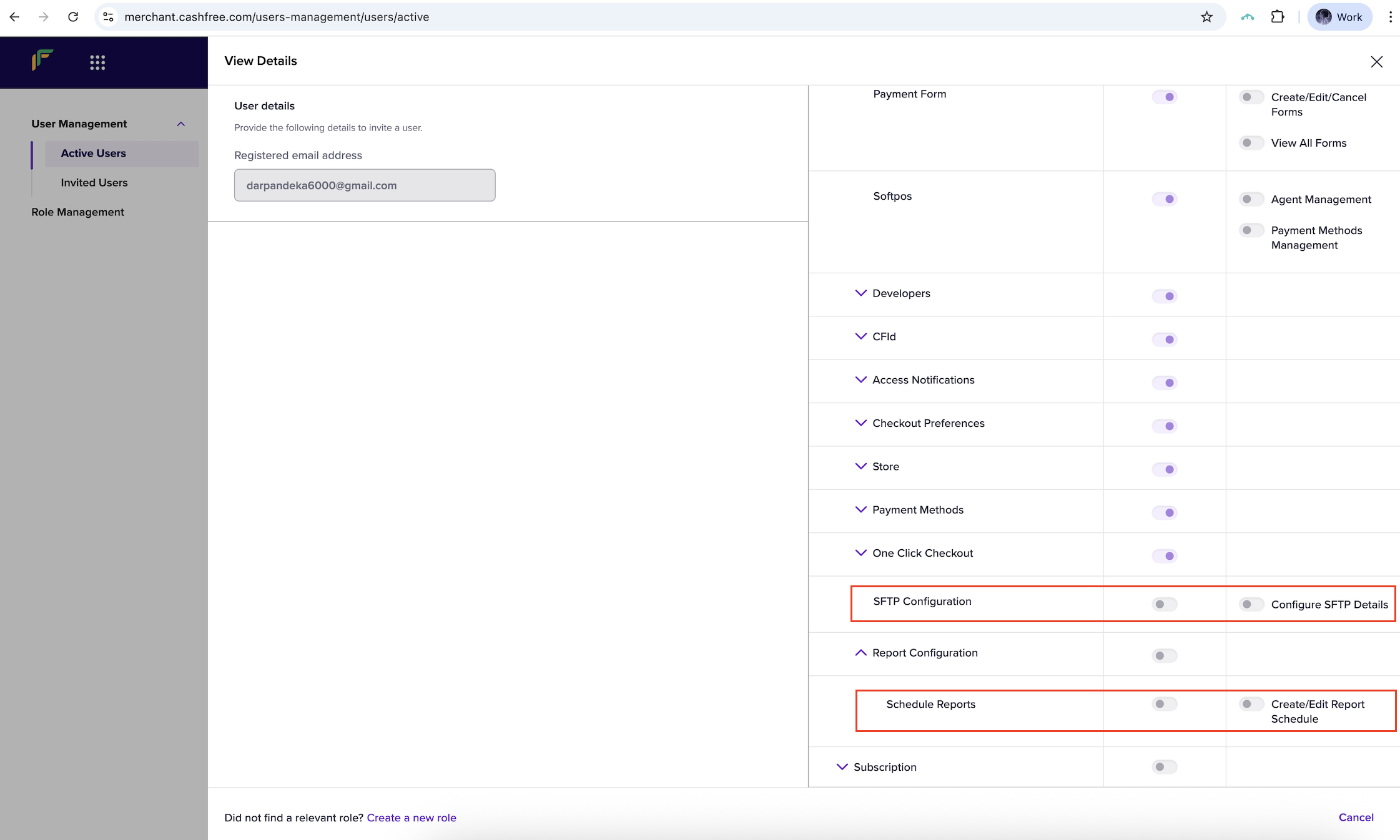
Features
The dashboard offers the following features:- Search and filter: Find reports by using keywords or filters. Filter options include report type, format, and more.
- Generate now: Generate a report instantly. Use this option to preview the reports sent to your SFTP.
Schedule a report
To schedule a report, follow these steps:- Select Schedule Reports to open the scheduling pop-up window.
-
In the Report Details section, complete the following fields, and then select Next:
-
Report type: Choose the type of report. Available options include:
- Transactions
- Settlement Reconciliation
- Disputes
- Refunds
- Ledger
- File name: Enter a name for the report file. The system will automatically append the date range of the report to the file name.
-
File format: Select a file format:
.csvor.xlsx.
-
Report type: Choose the type of report. Available options include:
-
In the Delivery schedule section, complete the following fields, and then select Next:
- Frequency: Choose how often the report should be delivered. Options include Daily, Weekly, or Monthly.
- Data time frame: Choose the time for the report data. For example, Previous Month or Current Month.
- Time: Specify the time of day and day of the week (if applicable) for the report delivery.
- In the Delivery channel section, verify the SFTP details, and then select Next.
Note:
- Complete the SFTP server configuration with Cashfree before scheduling reports.
- If your SFTP server is already configured, proceed to the next step.
- To configure your SFTP server, see Configuring SFTP server.
- Select Create Schedule to save your report schedule.
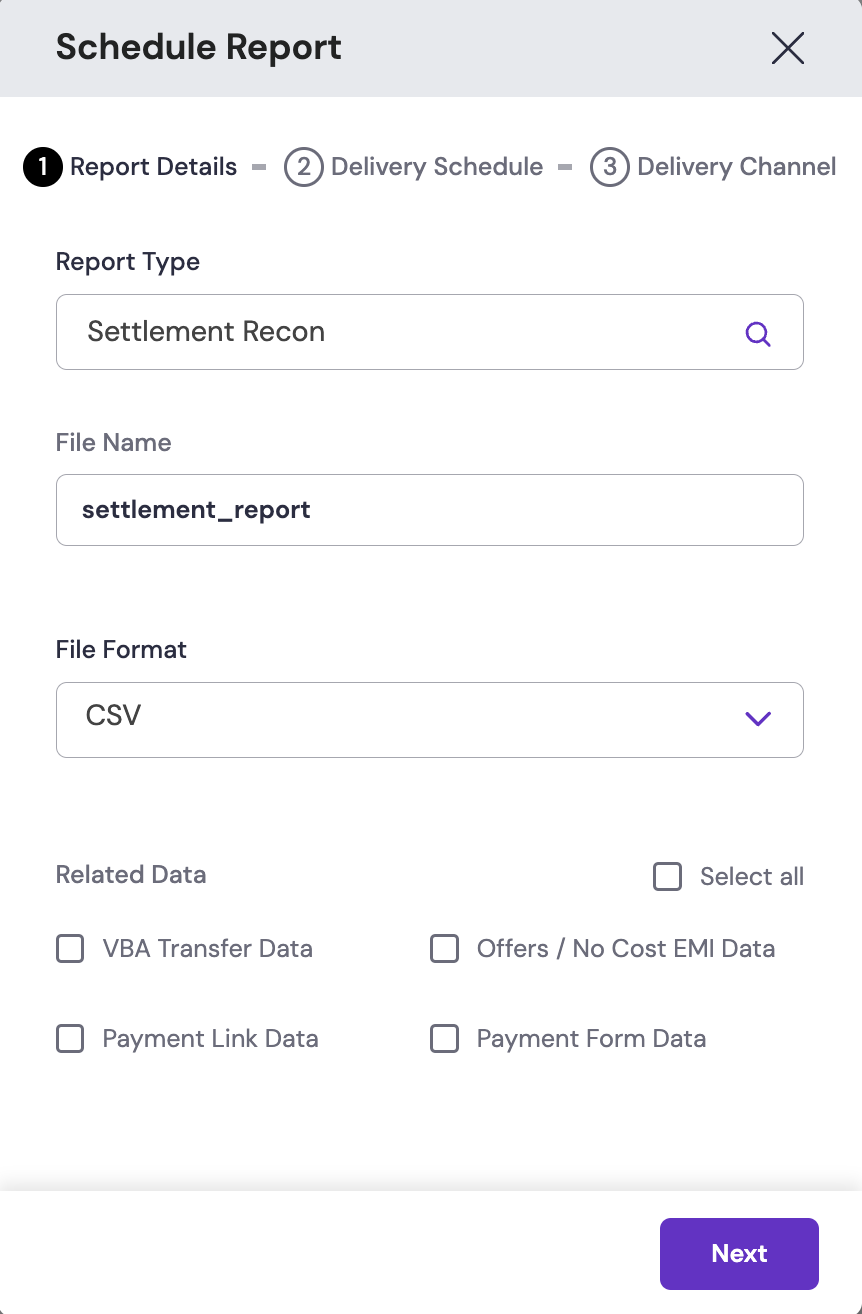
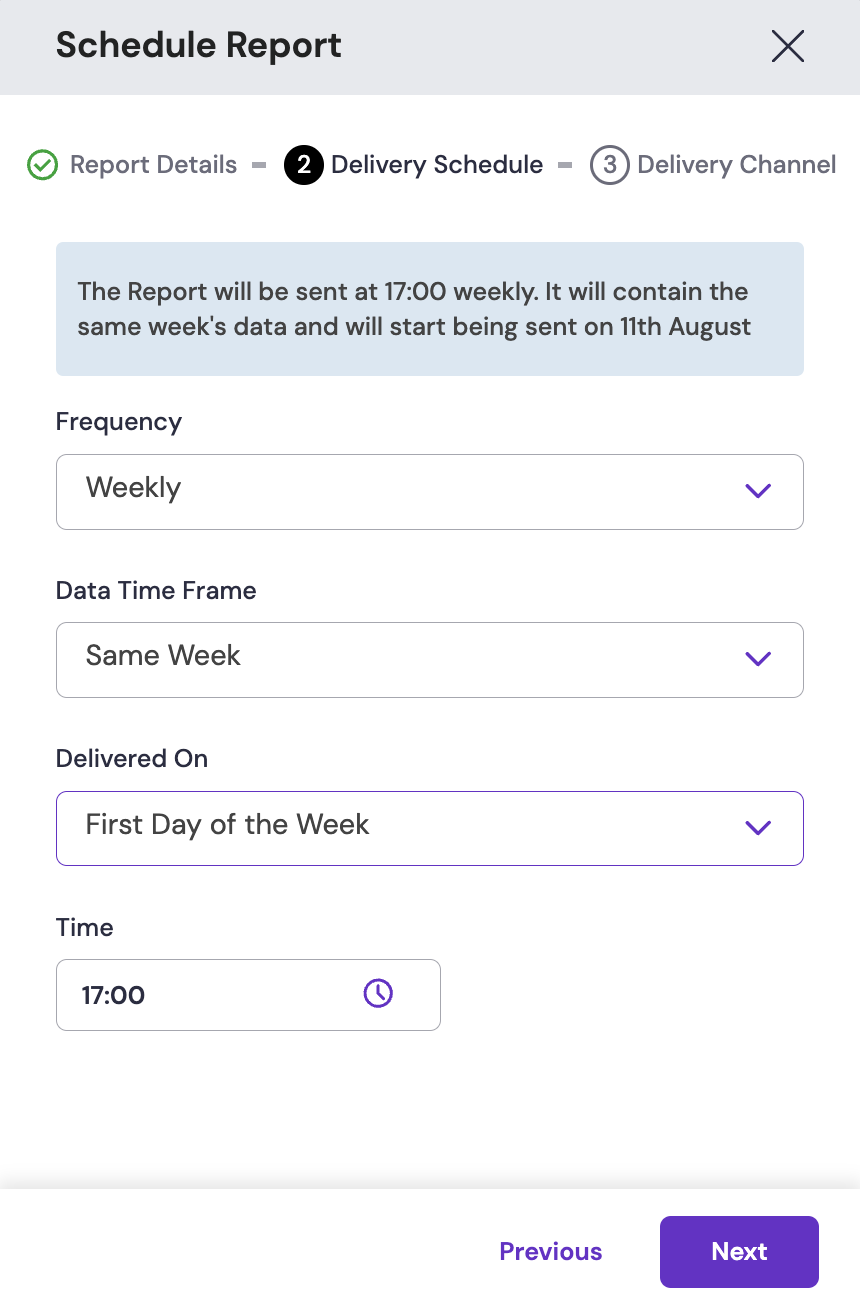
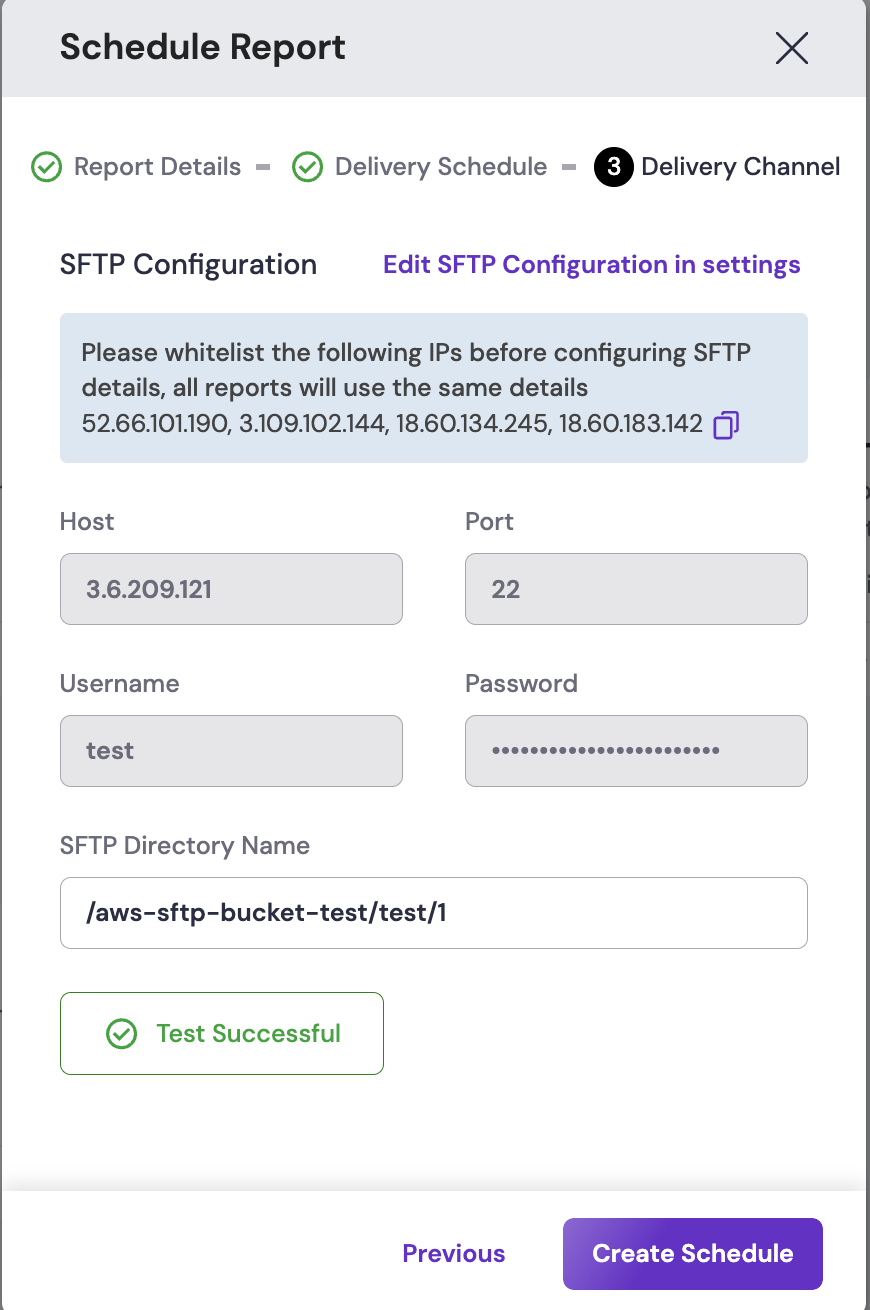
Configure the SFTP server
Follow these steps to configure your SFTP server for report delivery.-
Add the following Cashfree IP addresses to your SFTP server’s firewall allowlist:
52.66.101.1903.109.102.14418.60.134.24518.60.183.142
-
Enter the following SFTP server details:
- Host and port
- Username and password
- Target directory for report uploads
The SFTP user must have write permissions for the specified directory.
- Select Test Configuration to verify that the SFTP integration is working correctly.
-
To update the SFTP configuration:
- Select Edit SFTP Configuration at the top-right corner of the page.
- Update the required fields in the pop-up form.
- After editing the details, repeat Step 3 to confirm that the updated configuration works as expected.
Changes to the SFTP configuration apply to all existing scheduled reports.